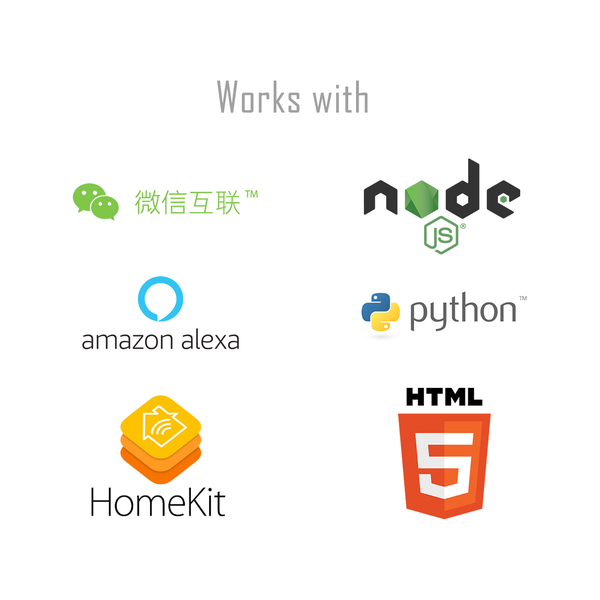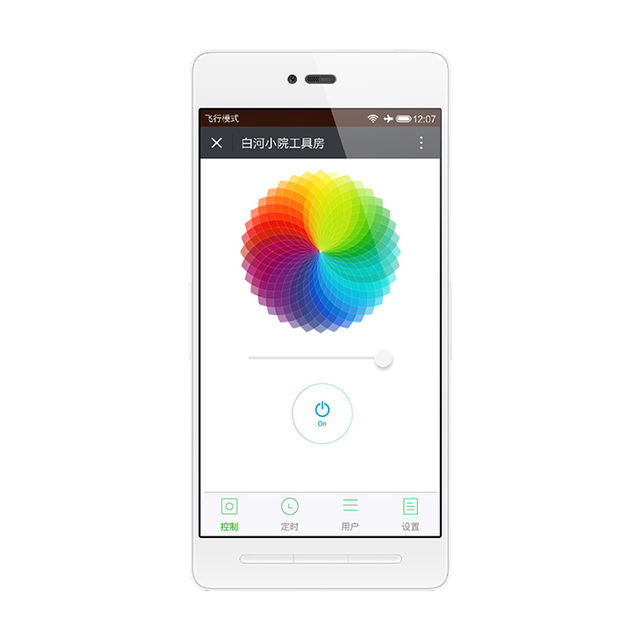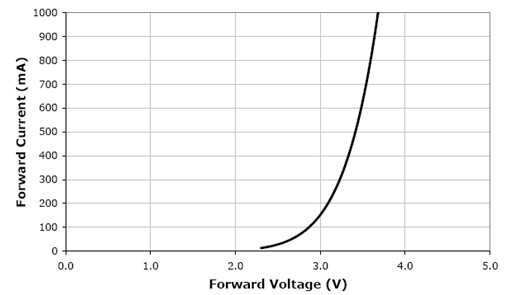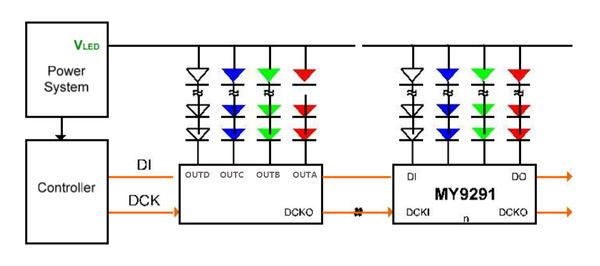Noduino OpenLight CN
(→参考) |
(→MY9291) |
||
| 第486行: | 第486行: | ||
<br><br> | <br><br> | ||
| + | |||
| + | === FP7102 === | ||
| + | |||
| + | * 输入电压:3.6V ~ 28V | ||
| + | * 输出电压:2V ~ 25V | ||
| + | * 输出电流:2A | ||
| + | * 效率:93% | ||
| + | * 工作频率:320KHZ | ||
| + | * 内置MOS为低内阻PMOS | ||
| + | * IC 超低工作电流 4MA | ||
| + | * 内置:过温,过流,软起动保护 | ||
| + | |||
| + | <br> | ||
=== MY9291 === | === MY9291 === | ||
2021年1月26日 (二) 10:41的版本
目录 |
1 概述
OpenLight 球泡灯:
OpenLight 独立控制器:
2 Quick Start
快速上手视频:http://v.youku.com/v_show/id_XMTY1MTMzMjA0NA==.html
- 灯通电,等待 8 s左右
- 灯在红色渐变,表示灯在等待配网
- 如果不在红色渐变,请开关三次(开 – 灯亮 – 关,重复三次),可进入红色渐变等待配网状态
- 手机连接 WiFi 路由,微信扫描右侧二维码,点击 ”配置设备上网“
- 按提示输入 WiFi 密码,点 “连接”,等待配网完成(注意,设备不支持 5G WiFi,只支持 2.4G;另外企业级安全认证也不支持)
- WiFi 配置完成后,微信自动进入局域网发现设备模式,其会列出设备列表
- 点击第一个设备,进入页面,在页面最下面会有 “绑定设备” 按钮 (如果已经绑定过改设备,最下面的按钮为“进入公众号”),点击按钮,完成设备绑定
- 完成后,点“进入公众号”,在公众号菜单的 “智能设备”,即可列出你绑定的所有设备,点一个设备,即可进入设备控制页
- 其他说明:
- 其他人需要控制设备,需要先连接到同样的路由器,在设备通电的情形下,扫描同样的二维码,点“设备已联网,跳过此步”,直接“发现”、“绑定设备” 即可在公众号菜单“智能设备里控制
- 灯泡要迁移到其他的路由,可开关三次,扫描二维码配一下网络即可,无需再绑定
- 灯泡从家移到公司,找不到原来的路由会自动进入等待配网状态(红色渐变),扫描二维码配一下网络即可
- 开关 6次(开 – 灯亮 – 关,重复 6次),可恢复出厂设置
3 Open API
Afer you guys 'Link Device' in WeChat, Enter Official Account:
- click "Devices" to list your binding devices
- select your OpenLight in the list, enter control page, click upright corner, then Copy URL
- paste the URL into web browser (Chrome or Safari) to access the control page in browser
- check the source code of the page to get the following variables:
var devid = YOUR_DEVICE_ID; var mqtt_uname = xxxxxxxx; var mqtt_pass = TTTTTTTTTTTTTTTT; < ---- 3600s life time var mqtt_server = xxx.xxx.xxx.xxx; var mqtt_port = xxx;
3.1 node.js
Prepare the node.js:
# download the node-v6.9.1-xxx.tgz from http://nodejs.org $ tar xf node-v6.9.1-*.tar.xz $ sudo cp -a node-v6.9.1*/* /usr/local/ $ sudo npm install -g MQTTClient $ sudo npm install -g request
3.1.1 Turn Off
Using the node.js to switch off the OpenLigh:
$ cat light-off.js
#! /usr/bin/env node
var opt = {
username: "YOUR_mqtt_uname",
password: ""
};
var http_req = require('/usr/local/lib/node_modules/request');
http_req.post(
'http://api.noduino.org/user/token',
{ json: {user_id: opt.username} },
function (error, response, body) {
if (!error && response.statusCode == 200) {
console.log(body);
opt.password = body.user_token;
var MQTTClient = require('MQTTClient').Client;
var client = new MQTTClient('mqtt.noduino.org', 1883, opt);
client.connect(function () {
console.log("connect ok!");
var pubopt = {
qos_level: 2
};
var state = {
on: 0 <---- off
};
var data = '{"m":"set", "d":{' + '"s":' + state.on + '}}';
client.publish('app2dev/YOUR_DEVICE_ID', data, pubopt, function (message_id) {
console.log("public ok! message_id = " + message_id);
process.exit(0);
});
});
} else {
console.log("Request the user token failed");
process.exit(1);
}
}
);
$ ./light-off.js
3.1.2 Turn On
Turn on the OpenLight:
$ cat light-on.js
#! /usr/bin/env node
var opt = {
username: "YOUR_mqtt_uname",
password: ""
};
var http_req = require('/usr/local/lib/node_modules/request');
http_req.post(
'http://api.noduino.org/user/token',
{ json: {user_id: opt.username, app_id:"mj2030064278", app_key:"0077d4829f52b1b2d668f8a82c5f5ded"} },
function (error, response, body) {
if (!error && response.statusCode == 200) {
console.log(body);
opt.password = body.user_token;
var MQTTClient = require('MQTTClient').Client;
var client = new MQTTClient('mqtt.noduino.org', 1883, opt);
client.connect(function () {
console.log("connect ok!");
var pubopt = {
qos_level: 2
};
var state = {
on: 1 <---- on
};
var data = '{"m":"set", "d":{' + '"s":' + state.on + '}}';
client.publish('app2dev/YOUR_DEVICE_ID', data, pubopt, function (message_id) {
console.log("public ok! message_id = " + message_id);
process.exit(0);
});
});
} else {
console.log("Request the user token failed");
process.exit(1);
}
}
);
$ ./light-on.js
3.1.3 Setup Color
Change the color of the OpenLight:
$ cat light-color.js
#! /usr/bin/env node
var opt = {
username: "YOUR_mqtt_uname",
password: ""
};
var http_req = require('/usr/local/lib/node_modules/request');
http_req.post(
'http://api.noduino.org/user/token',
{ json: {user_id: opt.username, app_id:"mj2030064278", app_key:"0077d4829f52b1b2d668f8a82c5f5ded"} },
function (error, response, body) {
if (!error && response.statusCode == 200) {
console.log(body);
opt.password = body.user_token;
var MQTTClient = require('MQTTClient').Client;
var client = new MQTTClient('mqtt.noduino.org', 1883, opt);
client.connect(function () {
console.log("connect ok!");
var pubopt = {
qos_level: 2
};
var state = {
red: 0,
green: 0,
blue: 255, <--------- outputting full power of the blue channel
white: 0,
on: 1
};
data = '{"m":"set", "d":{' + '"r":' + state.red + ',"g":' + state.green
+ ',"b":' + state.blue + ',"w":' + state.white
+ ',"s":' + state.on + '}}';
client.publish('app2dev/YOUR_DEVICE_ID', data, pubopt, function (message_id) {
console.log("public ok! message_id = " + message_id);
process.exit(0);
});
});
} else {
console.log("Request the user token failed");
process.exit(1);
}
}
);
$ ./light-color.js
3.1.4 FAQ
If you get the following error:
/usr/local/lib/node_modules/MQTTClient/client.js:56
throw Error('user names are kept to 12 characters or fewer');
^
Error: user names are kept to 12 characters or fewer
Please patch the /usr/local/lib/node_modules/MQTTClient/client.js to remove the line of checking the length of username and password:
--- a/client.js
+++ b/client.js
@@ -52,10 +52,10 @@ var Client = exports.Client = function (host, port, options) {
options.alive_timer = 30;
options.ping_timer = parseInt(options.alive_timer * 0.6 * 1000);
// 用户名和密码
- if (typeof options.username == 'string' && options.username.length > 12)
- throw Error('user names are kept to 12 characters or fewer');
- if (typeof options.password == 'string' && options.password.length > 12)
- throw Error('passwords are kept to 12 characters or fewer');
+ //if (typeof options.username == 'string' && options.username.length > 12)
+ // throw Error('user names are kept to 12 characters or fewer');
+ //if (typeof options.password == 'string' && options.password.length > 12)
+ // throw Error('passwords are kept to 12 characters or fewer');
// Will flag
if (options.will_flag && (typeof options.will_topic != 'string' || typeof options.will_message != 'string'))
throw Error('missing will_topic or will_message when will_flag is set');
3.2 HTML5
The device control page in WeChat is a H5 page. Using a MQTT client implement in javascript , using the mqttws31.js library:
var client_id = parseInt(Math.random() * 10000, 10) + '_' + mqtt_uname;
var client = new Paho.MQTT.Client(mqtt_server, mqtt_port, "/mqtt", client_id);
function failConnect(e) {
console.log("connect failed");
console.log(e);
console.log("reconnecting ...");
client.connect({userName: mqtt_uname, password: mqtt_pass, onSuccess:onConnect, onFailure: failConnect, mqttVersion:3});
}
function onConnect() {
console.log("onConnect OK!");
subscribe('dev2app/' + devid);
}
function subscribe(topic) {
client.subscribe(topic);
}
function onMessageArrived (message) {
console.log("Arrived Message: [", message.payloadString, "]");
try {
job = JSON.parse(message.payloadString);
set = job.d;
} catch(e) {
console.log("JSON object error!");
alert("JSON error, RX data is: " + message.payloadString);
return;
}
if(job.m == 'set' || job.m == 'status') {
//console.log("set ui state");
set_ui_state(set);
}
if(job.m == 'offline') {
blockUI();
}
}
function onDisConnect() {
console.log("reconnecting ...");
client.connect({userName: mqtt_uname, password: mqtt_pass, onSuccess:onConnect, onFailure: failConnect, mqttVersion:3});
}
function mqtt_publish(msg){
var topic = 'app2dev/' + devid;
message = new Paho.MQTT.Message(msg);
message.destinationName = topic;
client.send(message);
console.log("publish message: " + msg);
}
function mqtt_init() {
client.connect({userName: mqtt_uname, password: mqtt_pass, onSuccess:onConnect, onFailure: failConnect, mqttVersion:3});
client.onMessageArrived = onMessageArrived;
client.onConnectionLost = onDisConnect;
}
mqtt_init();
4 极客定制
4.1 编译固件
获取 noduino-sdk:
$ git clone --recursive git://github.com/noduino/noduino-sdk.git noduino-sdk
生成 toolchain (you need Python 2.7):
$ cd noduino-sdk/toolchain $ ./gen.py
编译:
$ cd ../sketch/open-light $ make
4.2 烧写固件
4.2.1 Serial
Prepare a USB2UART board, something like FT232RL or CP2102/CP2104:
Upload firmware throught serial for OpenLight Bulb:
Upload firmware throught serial for OpenLight Controller:
- USB2UART_GND ------> SmartNode_GPIO0 / Bulb_GPIO0
- USB2UAR_GND -----> SmartNode_GND / Bulb_GND
- USB2UAR_RXD -----> SmartNode_TX / Bulb_TX
- USB2UAR_TXD -----> SmartNode_RX / Bulb_TX
Connect USB2UAR_VCC3.3 -----> SmartNode_VCC / Bulb_3V3 at last
ESP8285 will be enter upload mode, we can upload the compiled firmware through serial using following commands in Linux:
$ cd /path/to/noduino-sdk/sketch/open-light $ make produce ESPPORT=/dev/ttyUSB1
In windows:
$ make produce ESPPORT=COM7
COM7 is your USB2UART device
In MAC OS, maybe it's:
$ make produce ESPPORT=/dev/cu.SLAB_USBtoUART
/dev/cu.SLAB_USBtoUART is your USB2UART device
4.2.2 Online
- Login
- Username: noduino
- password: noduino1234
Click the "Add files", select the user1.bin and user2.bin located in /path/to/noduino-sdk/sketch/open-light/build/
Then click "Start upload" to upload the user1.bin and user2.bin into the server temporaily
5 硬件原理
5.1 LED 灯珠
OpenLight 铝基板上,LED 灯珠默认布局为:
- Red LED 6 颗串联,正极接 12V,负极接控制板 R (MY9291 之 OUTA)
- Green LED 4 颗串联,正极接 12V,负极接控制板 G (MY9291 之 OUTB)
- Blue LED 4 颗串联,正极接 12V,负极接控制板 B (MY9291 之 OUTC)
- White LED x8 (4 颗串联为一组, 2 组并联,正极接 12V,负极接控制板 W (MY9291 之 OUTC))
LED 灯珠 (5730) 单颗特性为:
- 尺寸 5.7 x 3.0 mm
- 最大电流 150mA (0.5W)
- VF 为 3.0 - 3.4V (Red LED为 2.0 - 2.2V)
- 亮度 50 - 55 lm
LED 灯珠其实就是一个二极管,只要有一个正向导通电压 (VF) 就能发光,一般为 2 - 3.5V,低于此电压灯珠不能发光,高于此电压,灯珠会烧坏。
LED 伏安特性:
- 高于开启电压,LED 发光, 开启电压对不同 LED 其值不同,GaAs 为 1V,红色 GaAsP 为 1.2V,GaP 为 1.8V,GaN 为 2.5V
- 随着电压升高,电流指数增大。。。
- 温度越高,开启电压越低,上述伏安曲线图,整体向左平移。。。
控制灯珠亮度的,是电流大小,因此调光灯实际调得是电流的大小。电流超过额定电流,会加速灯珠老化,缩短灯珠寿命:
OpenLight 16W 3200K 白光吸顶盘实测:
- RGBW = 255, 四路电压 11.50V; 11.5V/4 = 2.875V
- RGBW = 186, 四路电压 11.08V
- RGBW = 125, 四路电压 10.50V
- RGBW = 051, 四路电压 09.86V
- RGBW = 005, 四路电压 09.43V; 9.43V/4 = 2.35V
5.2 FP7102
- 输入电压:3.6V ~ 28V
- 输出电压:2V ~ 25V
- 输出电流:2A
- 效率:93%
- 工作频率:320KHZ
- 内置MOS为低内阻PMOS
- IC 超低工作电流 4MA
- 内置:过温,过流,软起动保护
5.3 MY9291
OpenLight 采用台湾明阳 4 通道恒流 LED 驱动芯片,控制 R, G, B, W 四路 LED 灯珠
- 特性:
- 3.3 - 5V 电源电压范围(±10%)
- 每个通道 5 - 350 mA 恒流输出范围
- 可承受最大输出电压 24V,支持多颗 LED 串联
- 外接器件少,仅需四个外接电组来设定四組恆流电流
- 框图:
电源为恒压源,可以多片级联,MCU 的控制线就两个:DI 和 DCK
- 电源电压与灯珠串并联确定:
- 12V 电源的情形,如选用 VF 为 3V 左右的 LED 灯珠,则需要 4 颗串联,这样每颗灯珠分到电压为 3V 左右;2V 左右的灯珠,则需要 6 颗串联
- 24V 电源,则 3V 灯珠 8 颗串联,2V 灯珠 12 颗串联
- 6V 电源,则 3V 灯珠 2 颗串联,2V 灯珠 3 颗串联
- 输出限流
MY9291 单路最大输出 350mA,为节约灯珠寿命,可限制通过灯珠的最大电流以节约灯珠寿命
最大输出电流限制:
R = 380mV / Iout
满输出 350mA,则每路的限流电阻都得选为:1R,1/4 W 够用
OpenLight 球泡灯,R/G/B 选用电阻 4R7,限流为 81mA 左右,W 用两个 4R7 并联 2.35R 左右,限流为 162mA 左右。这样基本限制经过每颗 5730 (0.5W) 灯珠的电流为 80mA 左右,以延迟灯珠老化。这样整体功率被限制在 5W,如要增加亮度,可将这 5 个 4R7 电阻替换为 3R0,可将输出功率增加到 7W
其他可选择的:
- MY9231 3 通道恒流 LED 驱动芯片
- MY9221 12 通道恒流 LED 驱动芯片
6 电源
6.1 12V
220V 转 12V 恒压电源模块,额定 12W,1A 电流输出
7 参考
- 更多信息访问: