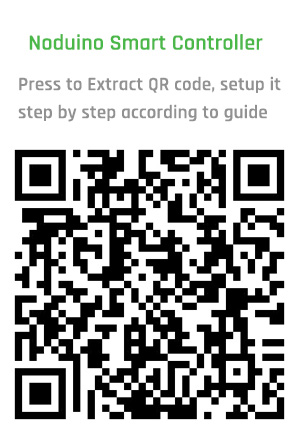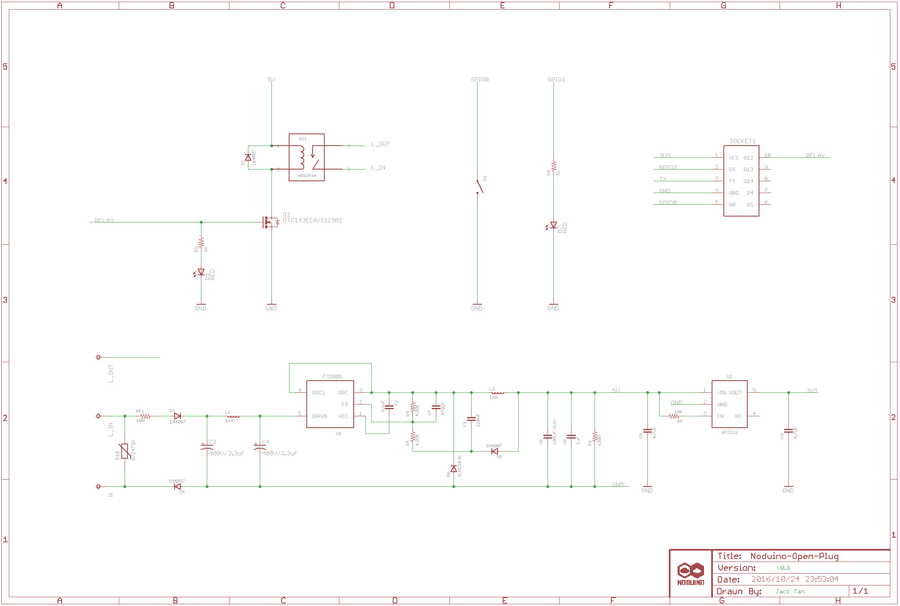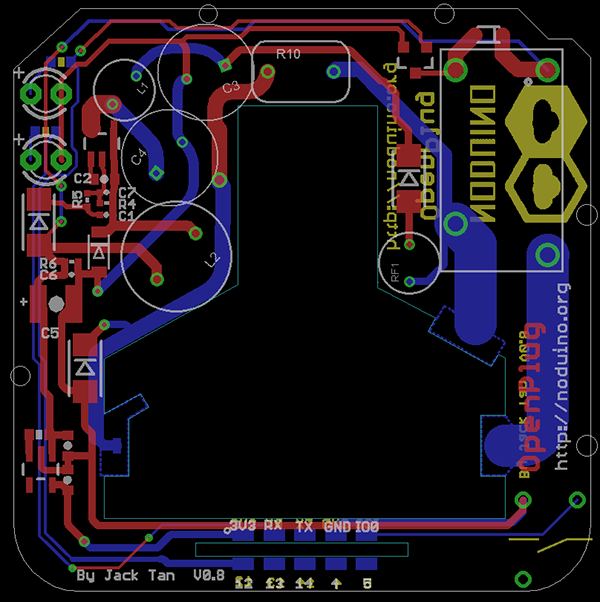Noduino OpenPlug
(→Quick Start) |
|||
| 第19行: | 第19行: | ||
[[文件:Maike-wifi-ctrl-2233-all-en.jpg]] | [[文件:Maike-wifi-ctrl-2233-all-en.jpg]] | ||
| − | * | + | * Switch on the plug, waiting for network connection with indicator light flash slowly for 6sec. |
| − | + | ||
| − | * | + | * If there is no flash, please press the button for 10sec. |
| − | + | ||
| − | * | + | * Mobile connect to 2.4G WiFi, scan the QR code in WeChat and click "Network Connection". |
| − | + | ||
| − | * | + | * Enter WiFi password and click "connect" then waiting for network connection. (P.S. only 2.4G WiFi is applicable, 5G WiFi and Enterprise - level security certifications are not supportable.) |
| − | + | ||
| − | * | + | * Finish WiFi configuration, WeChat will be in LAN devices matching mode with devices list visible. |
| − | + | ||
| − | * | + | * Click the first device then press "Device Binding" button to bind the device. (P.S. if the device has been binding, then the button at bottom is "Enter Official Account" |
| − | + | ||
| − | * | + | * Finish above steps, please press "Enter Official Account" button then click "smart device" button to find your binding devices list. Click the device to enter control page. |
| − | + | ||
| − | + | ||
If more people need to control the device, please connect to the same router and scan the same QR code while the device is power on. Click "Device connected and skip" -> "Link Device"->"Enter | If more people need to control the device, please connect to the same router and scan the same QR code while the device is power on. Click "Device connected and skip" -> "Link Device"->"Enter | ||
Official Account" to control smart devices | Official Account" to control smart devices | ||
| − | |||
| − | |||
| − | + | ;;Note: | |
| − | + | ||
| + | * Press the button momentarily, manual switch controller | ||
| − | * | + | * Press the button for 10sec, restore the factory settings. |
| − | + | ||
<br><br> | <br><br> | ||
2016年10月25日 (二) 16:32的版本
目录 |
1 Overview
- AC 85V - 250V Smart Plug
- ESP8285 inside
- 250V 10A relay
- Shell size 53mm x 53mm x 27mm
2 Quick Start
- Switch on the plug, waiting for network connection with indicator light flash slowly for 6sec.
- If there is no flash, please press the button for 10sec.
- Mobile connect to 2.4G WiFi, scan the QR code in WeChat and click "Network Connection".
- Enter WiFi password and click "connect" then waiting for network connection. (P.S. only 2.4G WiFi is applicable, 5G WiFi and Enterprise - level security certifications are not supportable.)
- Finish WiFi configuration, WeChat will be in LAN devices matching mode with devices list visible.
- Click the first device then press "Device Binding" button to bind the device. (P.S. if the device has been binding, then the button at bottom is "Enter Official Account"
- Finish above steps, please press "Enter Official Account" button then click "smart device" button to find your binding devices list. Click the device to enter control page.
If more people need to control the device, please connect to the same router and scan the same QR code while the device is power on. Click "Device connected and skip" -> "Link Device"->"Enter
Official Account" to control smart devices
- Note
- Press the button momentarily, manual switch controller
- Press the button for 10sec, restore the factory settings.
3 Open API
4 Hacking
4.1 Prepare firmware
Get noduino-sdk:
$ git clone --recursive git://github.com/icamgo/noduino-sdk.git noduino-sdk
Generate toolchain (you need Python 2.7):
$ cd noduino-sdk/toolchain $ ./gen.py
Compile Open Plug firmware:
$ cd ../sketch/open-plug $ make
The generated firmware is located in build/ dir named user1.bin annnd user2.bin
Window environment please refer to Getting Started with Noduino SDK on Windows, you can get how to setup the basic developmennt environment
4.2 Upload
4.2.1 Serial
- USB2UART_GND ------> SmartNode_GPIO0
- USB2UAR_GND -----> SmartNode_GND
- USB2UAR_RXD -----> SmartNode_TX
- USB2UAR_TXD -----> SmartNode_RX
Connect USB2UAR_VCC3.3 -----> SmartNode_VCC at last
ESP8285 will be enter upload mode, we can upload the compiled firmware through serial using following commands in Linux:
$ cd /path/to/noduino-sdk/sketch/open-plug $ make produce ESPPORT=/dev/ttyUSB1
In windows:
$ make produce ESPPORT=COM7
COM7 is your USB2UART device
In MAC OS, maybe it's:
$ make produce ESPPORT=/dev/cu.SLAB_USBtoUART
/dev/cu.SLAB_USBtoUART is your USB2UART device
4.2.2 Online
- Login
- Username: noduino
- password: noduino1234
Click the "Add files", select the user1.bin and user2.bin located in /path/to/noduino-sdk/sketch/open-plug/build/
Then click "Start upload" to upload the user1.bin and user2.bin into the server temporaily
5 Hardware