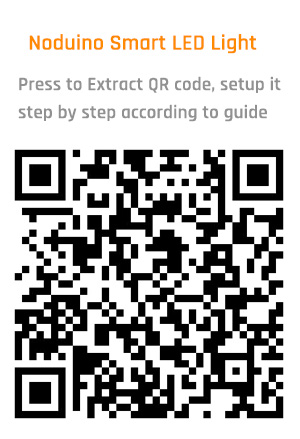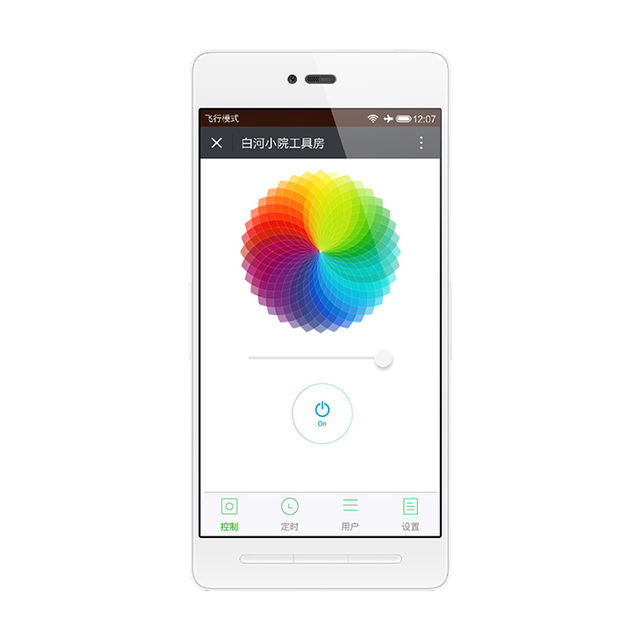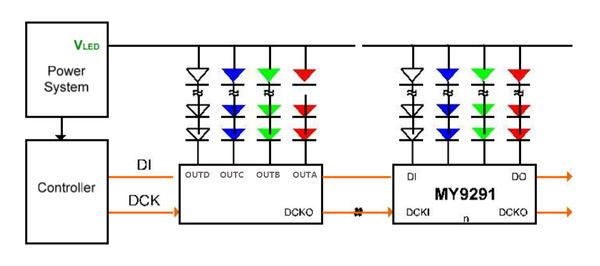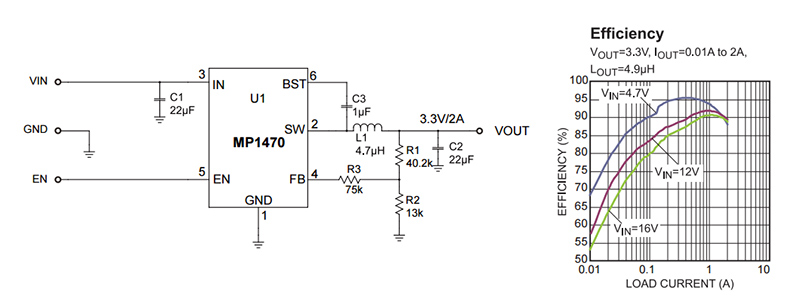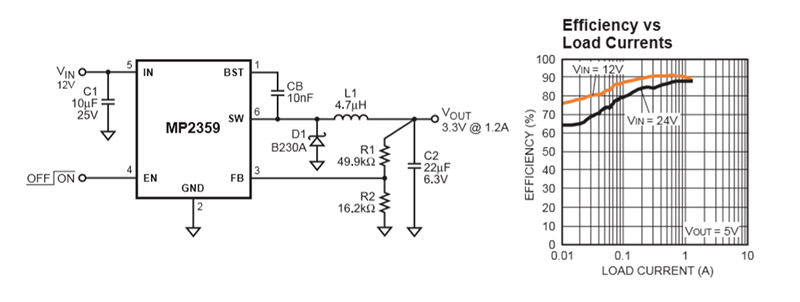Noduino OpenLight EN
(→Overview) |
(→Quick Start) |
||
| 第20行: | 第20行: | ||
* 灯通电,等待 8 s左右 | * 灯通电,等待 8 s左右 | ||
| + | Power on, waiting 8s to light | ||
| + | |||
* 灯在红色渐变,表示灯在等待配网 | * 灯在红色渐变,表示灯在等待配网 | ||
| + | Light is flashing slowly in red means waiting for network matching | ||
| + | |||
* 如果不在红色渐变,请开关三次(开 – 灯亮 – 关,重复三次),可进入红色渐变等待配网状态 | * 如果不在红色渐变,请开关三次(开 – 灯亮 – 关,重复三次),可进入红色渐变等待配网状态 | ||
| − | * 手机连接 WiFi 路由,微信扫描右侧二维码,点击 | + | If the light is not flashing in red, please turn on and off 3 times, (eg. turn on-light on-turn off, 3 times) the light will be in red gradient for network matching. |
| + | |||
| + | * 手机连接 WiFi 路由,微信扫描右侧二维码,点击 "配置设备上网" | ||
| + | Connect mobile to Wifi then scan QR code to click “Network Connection” | ||
| + | |||
* 按提示输入 WiFi 密码,点 “连接”,等待配网完成(注意,设备不支持 5G WiFi,只支持 2.4G;另外企业级安全认证也不支持) | * 按提示输入 WiFi 密码,点 “连接”,等待配网完成(注意,设备不支持 5G WiFi,只支持 2.4G;另外企业级安全认证也不支持) | ||
| + | Enter WiFi password, click "Connect" then waiting for network matching complete. (P.S. only 2.4G WiFi is applicable, 5G WiFi and WiFi enterprise-level security certifications are not applicable) | ||
| + | |||
* WiFi 配置完成后,微信自动进入局域网发现设备模式,其会列出设备列表 | * WiFi 配置完成后,微信自动进入局域网发现设备模式,其会列出设备列表 | ||
| + | Complete WiFi configuration, WeChat will be in LAN devices matching mode. Available devices list will be visible. | ||
| + | |||
* 点击第一个设备,进入页面,在页面最下面会有 “绑定设备” 按钮 (如果已经绑定过改设备,最下面的按钮为“进入公众号”),点击按钮,完成设备绑定 | * 点击第一个设备,进入页面,在页面最下面会有 “绑定设备” 按钮 (如果已经绑定过改设备,最下面的按钮为“进入公众号”),点击按钮,完成设备绑定 | ||
| + | Click the first device then press "Device Binding" button to bind the device. (P.S. if the device has been binding, then the button at bottom is "Enter Official Account" | ||
| + | |||
* 完成后,点“进入公众号”,在公众号菜单的 “智能设备”,即可列出你绑定的所有设备,点一个设备,即可进入设备控制页 | * 完成后,点“进入公众号”,在公众号菜单的 “智能设备”,即可列出你绑定的所有设备,点一个设备,即可进入设备控制页 | ||
| − | + | Finish above steps, please press "Enter Official Account" button then click "smart device" button to find your binding devices list. Click the device to enter control page. | |
[[文件:Openlight-ui.jpg | 640px]] | [[文件:Openlight-ui.jpg | 640px]] | ||
| 第33行: | 第47行: | ||
;;其他说明: | ;;其他说明: | ||
| + | Note: | ||
* 其他人需要控制设备,需要先连接到同样的路由器,在设备通电的情形下,扫描同样的二维码,点“设备已联网,跳过此步”,直接“发现”、“绑定设备” 即可在公众号菜单“智能设备里控制 | * 其他人需要控制设备,需要先连接到同样的路由器,在设备通电的情形下,扫描同样的二维码,点“设备已联网,跳过此步”,直接“发现”、“绑定设备” 即可在公众号菜单“智能设备里控制 | ||
| − | * | + | If more people need to control the device, please connect to the same router and scan the same QR code while the device is power on. Click "Device connected and skip" -> "Link Device"->"Enter |
| + | Official Account" to control smart devices | ||
| + | . | ||
| + | * 灯泡要在家中迁移到其他的路由,可开关三次,扫描二维码配一下网络即可,无需再绑定 | ||
| + | To connect the device to another router in same network, please turn on and off the light 3 times and scan the QR code to connect the network, binding is not necessary. | ||
| + | |||
* 灯泡从家移到公司,找不到原来的路由会自动进入等待配网状态(红色渐变),扫描二维码配一下网络即可 | * 灯泡从家移到公司,找不到原来的路由会自动进入等待配网状态(红色渐变),扫描二维码配一下网络即可 | ||
| + | To transfer the device to different place(networks), the light will be in red gradient waiting for networks matching. To connect networks please just scan QR code. | ||
| + | |||
* 开关 6次(开 – 灯亮 – 关,重复 6次),可恢复出厂设置 | * 开关 6次(开 – 灯亮 – 关,重复 6次),可恢复出厂设置 | ||
| + | Turn on and off the light 6 times to restore the factory settings | ||
<br><br> | <br><br> | ||
2016年10月25日 (二) 14:12的版本
目录 |
1 Overview
OpenLight Bulb:
OpenLight Controller:
2 Quick Start
- 灯通电,等待 8 s左右
Power on, waiting 8s to light
- 灯在红色渐变,表示灯在等待配网
Light is flashing slowly in red means waiting for network matching
- 如果不在红色渐变,请开关三次(开 – 灯亮 – 关,重复三次),可进入红色渐变等待配网状态
If the light is not flashing in red, please turn on and off 3 times, (eg. turn on-light on-turn off, 3 times) the light will be in red gradient for network matching.
- 手机连接 WiFi 路由,微信扫描右侧二维码,点击 "配置设备上网"
Connect mobile to Wifi then scan QR code to click “Network Connection”
- 按提示输入 WiFi 密码,点 “连接”,等待配网完成(注意,设备不支持 5G WiFi,只支持 2.4G;另外企业级安全认证也不支持)
Enter WiFi password, click "Connect" then waiting for network matching complete. (P.S. only 2.4G WiFi is applicable, 5G WiFi and WiFi enterprise-level security certifications are not applicable)
- WiFi 配置完成后,微信自动进入局域网发现设备模式,其会列出设备列表
Complete WiFi configuration, WeChat will be in LAN devices matching mode. Available devices list will be visible.
- 点击第一个设备,进入页面,在页面最下面会有 “绑定设备” 按钮 (如果已经绑定过改设备,最下面的按钮为“进入公众号”),点击按钮,完成设备绑定
Click the first device then press "Device Binding" button to bind the device. (P.S. if the device has been binding, then the button at bottom is "Enter Official Account"
- 完成后,点“进入公众号”,在公众号菜单的 “智能设备”,即可列出你绑定的所有设备,点一个设备,即可进入设备控制页
Finish above steps, please press "Enter Official Account" button then click "smart device" button to find your binding devices list. Click the device to enter control page.
- 其他说明:
Note:
- 其他人需要控制设备,需要先连接到同样的路由器,在设备通电的情形下,扫描同样的二维码,点“设备已联网,跳过此步”,直接“发现”、“绑定设备” 即可在公众号菜单“智能设备里控制
If more people need to control the device, please connect to the same router and scan the same QR code while the device is power on. Click "Device connected and skip" -> "Link Device"->"Enter Official Account" to control smart devices
.
- 灯泡要在家中迁移到其他的路由,可开关三次,扫描二维码配一下网络即可,无需再绑定
To connect the device to another router in same network, please turn on and off the light 3 times and scan the QR code to connect the network, binding is not necessary.
- 灯泡从家移到公司,找不到原来的路由会自动进入等待配网状态(红色渐变),扫描二维码配一下网络即可
To transfer the device to different place(networks), the light will be in red gradient waiting for networks matching. To connect networks please just scan QR code.
- 开关 6次(开 – 灯亮 – 关,重复 6次),可恢复出厂设置
Turn on and off the light 6 times to restore the factory settings
3 API
4 Firmware
4.1 Compile
Getting noduino-sdk:
$ git clone --recursive git://github.com/icamgo/noduino-sdk.git noduino-sdk
Generate toolchain (you need Python 2.7):
$ cd noduino-sdk/toolchain $ ./gen.py
Compile:
$ cd ../sketch/open-light $ make produce
4.2 Upload
5 Hardware
5.1 LED
OpenLight 铝基板上,LED 灯珠默认布局为:
- Red LED 6 颗串联,正极接 12V,负极接控制板 R (MY9291 之 OUTA)
- Green LED 4 颗串联,正极接 12V,负极接控制板 G (MY9291 之 OUTB)
- Blue LED 4 颗串联,正极接 12V,负极接控制板 B (MY9291 之 OUTC)
- White LED x8 (4 颗串联为一组, 2 组并联,正极接 12V,负极接控制板 W (MY9291 之 OUTC))
LED 灯珠 (5730) 单颗特性为:
- 尺寸 5.7 x 3.0 mm
- 最大电流 150mA (0.5W)
- VF 为 3.0 - 3.4V (Red LED为 2.0 - 2.2V)
- 亮度 50 - 55 lm
LED 灯珠其实就是一个二极管,只要有一个正向导通电压 (VF) 就能发光,一般为 2 - 3.5V,低于此电压灯珠不能发光,高于此电压,灯珠会烧坏。
控制灯珠亮度的,是电流大小,因此调光灯实际调得是电流的大小。电流超过额定电流,会加速灯珠老化,缩短灯珠寿命
5.2 MY9291
OpenLight 采用台湾明阳 4 通道恒流 LED 驱动芯片,控制 R, G, B, W 四路 LED 灯珠
- Feature:
- 3.3 - 5V 电源电压范围(±10%)
- 每个通道 5 - 350 mA 恒流输出范围
- 可承受最大输出电压 24V,支持多颗 LED 串联
- 外接器件少,仅需四个外接电组来设定四組恆流电流
- Block Diagrame:
电源为恒压源,可以多片级联,MCU 的控制线就两个:DI 和 DCK
- 电源电压与灯珠串并联确定:
- 12V 电源的情形,如选用 VF 为 3V 左右的 LED 灯珠,则需要 4 颗串联,这样每颗灯珠分到电压为 3V 左右;2V 左右的灯珠,则需要 6 颗串联
- 24V 电源,则 3V 灯珠 8 颗串联,2V 灯珠 12 颗串联
- 6V 电源,则 3V 灯珠 2 颗串联,2V 灯珠 3 颗串联
- 输出限流
MY9291 单路最大输出 350mA,为节约灯珠寿命,可限制通过灯珠的最大电流以节约灯珠寿命
最大输出电流限制:
R = 380mV / Iout
满输出 350mA,则每路的限流电阻都得选为:1R,1/4 W 够用
OpenLight 球泡灯,R/G/B 选用电阻 4R7,限流为 81mA 左右,W 用两个 4R7 并联 2.35R 左右,限流为 162mA 左右。这样基本限制经过每颗 5730 (0.5W) 灯珠的电流为 80mA 左右,以延迟灯珠老化。这样整体功率被限制在 5W,如要增加亮度,可将这 5 个 4R7 电阻替换为 3R0,可将输出功率增加到 7W
6 Power
6.1 12V
220V 转 12V 恒压电源模块,额定 12W,1A 电流输出
6.2 3.3V
ESP8266/ESP8285 chip、MY9291/MY9231 chip、SPI Flash chip are all 3.3V power.
6.2.1 MP1470
- Wide 4.7V to 16V Operating Input Range
- Fixed 500kHz Switching Frequency
- Over-Current Protection and Hiccup
- Thermal Shutdown
- Output Adjustable from 0.8V
- Available in a 6-pin TSOT-23 package
6.2.2 MP2359
- Wide 4.5V to 24V Operating Input Range
- 1.2A Peak Output Current
- 0.35Ω Internal Power MOSFET Switch
- Stable with Low ESR Output Ceramic Capacitors
- Up to 92% Efficiency
- 0.1μA Shutdown Mode
- Fixed 1.4MHz Frequency
- Thermal Shutdown
- Cycle-by-Cycle Over Current Protection
- Output Adjustable from 0.81V to 15V