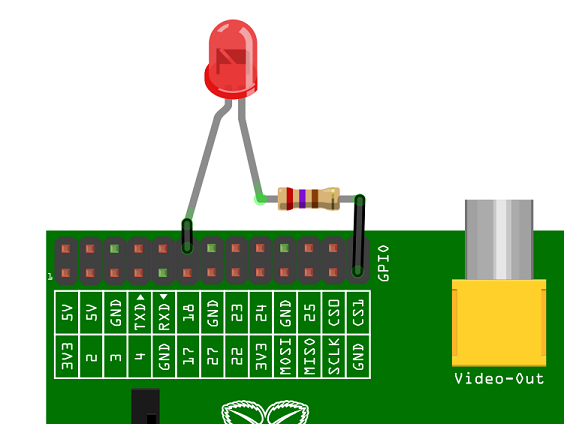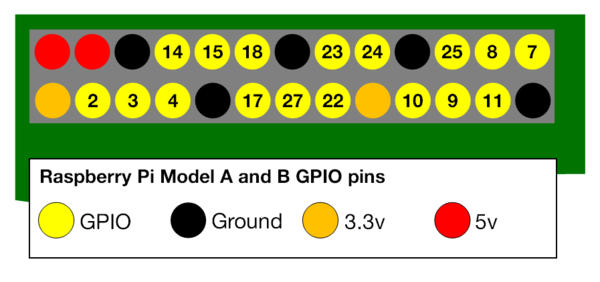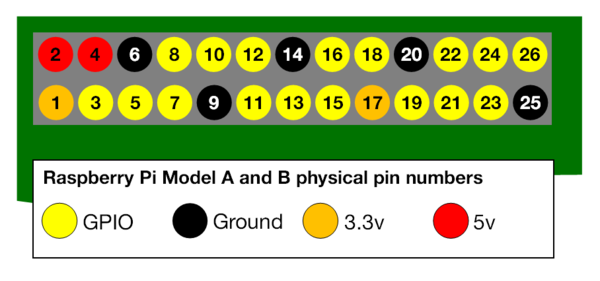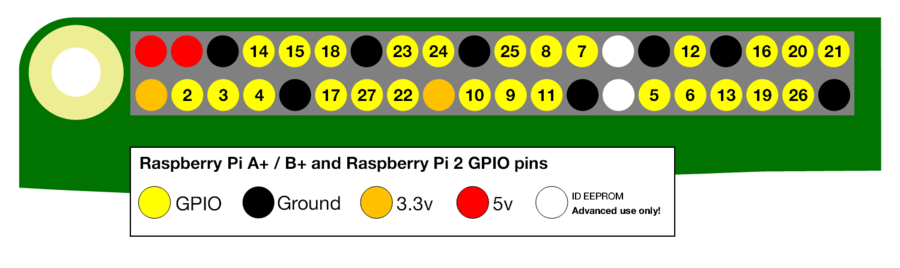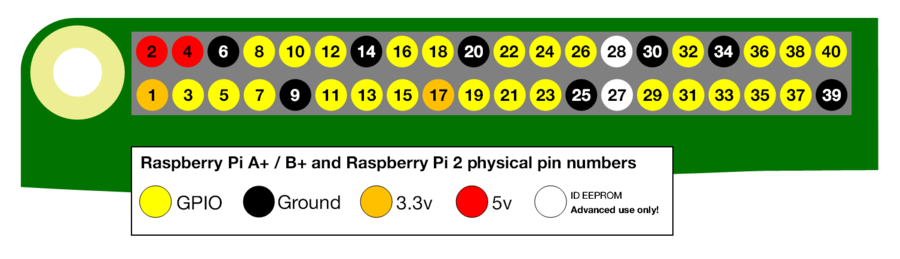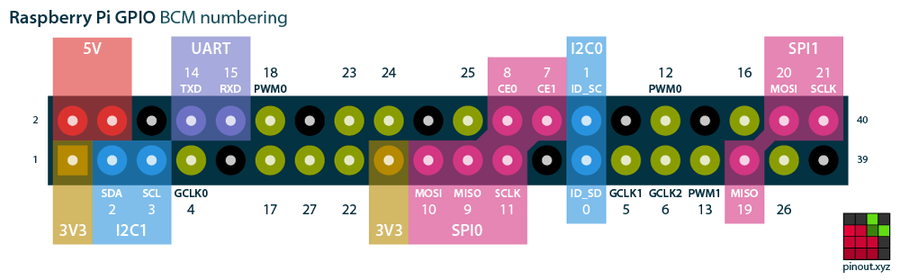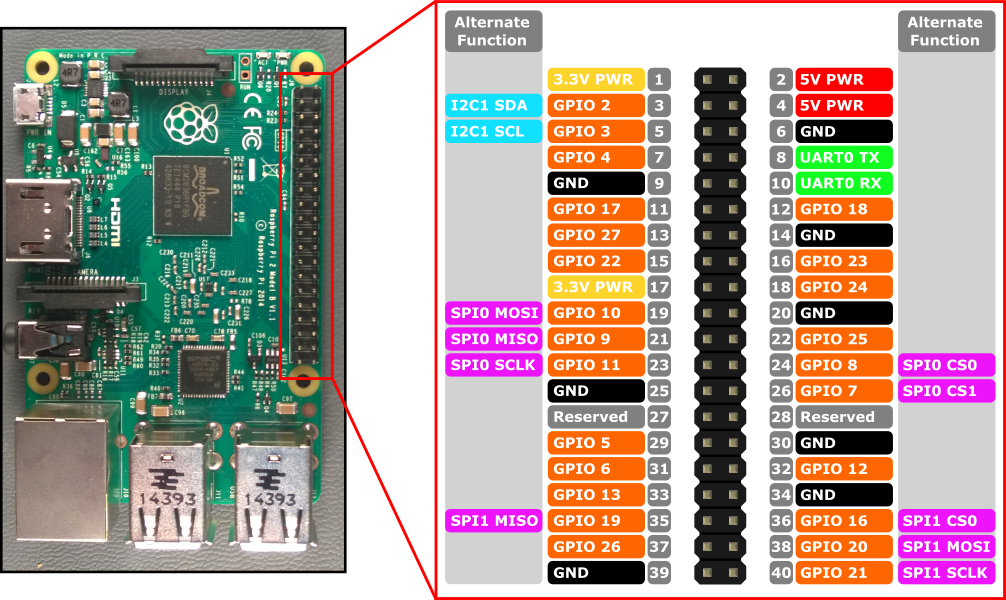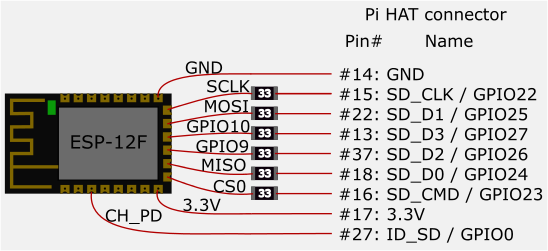Raspberry
(→Offical 7' touchscreen) |
|||
| (未显示1个用户的22个中间版本) | |||
| 第1行: | 第1行: | ||
| + | == Overview == | ||
| + | |||
| + | 最大 TF 卡: https://elinux.org/RPi_SD_cards | ||
| + | |||
| + | http://www.waveshare.net/wiki/1.54inch_e-Paper_Module | ||
| + | |||
| + | http://www.waveshare.net/wiki/1.54inch_e-Paper_Module_(C) | ||
| + | |||
| + | <br><br> | ||
| + | |||
== Login == | == Login == | ||
| 第8行: | 第18行: | ||
<br> | <br> | ||
| − | == | + | == Pinout == |
| − | === | + | === Model A and B === |
| − | + | [[文件:Rasp-gpio-pins-1.jpg | 600px]] | |
| − | + | ||
| − | + | [[文件:Raspberry-1-gpio-led.png]] | |
| + | |||
| + | [[文件:Rasp-gpio-pins-2.png | 600px]] | ||
| + | |||
| + | [[文件:Rasp-gpio-pins-3.png | 600px]] | ||
| + | |||
| + | <br><br> | ||
| + | |||
| + | === Models A+, B+, PI 2 B, PI 3 B === | ||
| + | |||
| + | [[文件:Gpio-pins-pi2.jpg | 900px]] | ||
| + | |||
| + | [[文件:Gpio-numbers-pi2.png | 900px]] | ||
| + | |||
| + | [[文件:Physical-pin-numbers.png | 900px]] | ||
| + | |||
| + | |||
| + | [[文件:Raspberry-pi-pinout.png | 900px]] | ||
| + | |||
| + | |||
| + | [[文件:Rp23 pinout.png]] | ||
| + | |||
| + | <br><br> | ||
| + | |||
| + | == Serial == | ||
| + | |||
| + | === Enable === | ||
| + | |||
| + | <pre> | ||
| + | /boot/cmdline.txt | ||
| + | "console=serial0,115200" | ||
| + | |||
| + | /boot/config.txt | ||
| + | enable_uart=1 | ||
| + | </pre> | ||
<br> | <br> | ||
| − | === | + | === Disable === |
| − | + | Remove "console=serial0,115200" from /boot/cmdline.txt | |
| + | |||
| + | |||
| + | If you want to use the uart as IO device, add "enable_uart=1" into /boot/config.txt | ||
| + | |||
| + | |||
| + | Or you can do it by run "sudo raspi-config" , enter "Advanced Options" and then enter "Serial" .... | ||
<br> | <br> | ||
| − | === | + | === Connections === |
| + | * RASP_TXD --- HEX_TX | ||
| + | * RASP_RXD --- HEX_RX | ||
| − | + | <br> | |
| + | |||
| + | == GPIO Control == | ||
| + | |||
| + | * https://github.com/joan2937/pigpio | ||
| + | * raspi-gpio | ||
| + | * RAW: http://www.pieter-jan.com/node/15 | ||
| + | |||
| + | * https://makezine.com/projects/tutorial-raspberry-pi-gpio-pins-and-python/ | ||
| + | |||
| + | * [https://zhuanlan.zhihu.com/p/40594358 树莓派的GPIO控制] | ||
| + | |||
| + | * [http://webiopi.trouch.com/ WebIOPi] [[WebIOPi]] | ||
| + | |||
| + | * [https://www.cnblogs.com/wangkangluo1/archive/2013/03/17/2964080.html 树莓派实现web控制GPIO教程] | ||
| + | |||
| + | <br><br> | ||
| + | |||
| + | == Timezone == | ||
| + | |||
| + | <pre> | ||
| + | $ cat /etc/timezone | ||
| + | Etc/UTC | ||
| + | $ sudo echo "Asia/Shanghai" > /etc/timezone | ||
| + | </pre> | ||
| + | |||
| + | add following into /etc/profile: | ||
| + | |||
| + | <pre> | ||
| + | TZ=Asia/Shanghai | ||
| + | export TZ | ||
| + | </pre> | ||
| + | |||
| + | $ sudo reboot | ||
| + | |||
| + | |||
| + | <br><br> | ||
| + | |||
| + | == Static IP == | ||
| + | |||
| + | add following into /etc/dhcpcd.conf: | ||
| + | |||
| + | <pre> | ||
| + | interface eth0 | ||
| + | static ip_address=192.168.1.45/24 | ||
| + | static routers=192.168.1.1 | ||
| + | static domain_name_servers=192.168.1.1 | ||
| + | </pre> | ||
| + | |||
| + | |||
| + | <br><br> | ||
| + | |||
| + | == ESP8266/ESP8089 == | ||
| + | |||
| + | [[文件:Raspi-esp8089.png]] | ||
| + | |||
| + | |||
| + | Note that the CH_PD signal is connected to the ID_SD signal. This must be mapped as a GPIO (GPIO0) and switched to an output and driven low then switched to an input again before the driver is loaded in order to reset the module. This will be added in the near future in the driver. | ||
| + | |||
| + | https://github.com/al177/esp8089 | ||
| + | |||
| + | https://hackaday.io/project/8678/instructions?page=1 | ||
| + | |||
| + | <br><br> | ||
| + | |||
| + | == WiFi access-point == | ||
| + | |||
| + | $ sudo apt-get install hostapd dnsmasq | ||
| + | |||
| + | <br> | ||
| + | |||
| + | == WiFi == | ||
| + | |||
| + | “Wlan0: Not associated”报错解决: | ||
| + | |||
| + | 如下命令 OK,则网卡驱动 OK: | ||
<source lang=bash> | <source lang=bash> | ||
| − | $ | + | $ ifconfig wlan0 |
| + | $ ifconfig wlan0 up | ||
| + | $ iwlist wlan0 scan | grep SSID | ||
</source> | </source> | ||
| − | + | 只需修改网络配置即可,增加一条网络凭条: | |
<source lang=bash> | <source lang=bash> | ||
| − | $ | + | $ wpa_passphrase YOUR_ssid YOUR_password >> /etc/wpa_supplicant/wpa_supplicant.conf |
| − | $ | + | |
| + | network={ | ||
| + | ssid="ssid" | ||
| + | #psk="password" | ||
| + | psk=44116ea881531996d8a23af58b376d70f196057429c258f529577a26e727ec1b | ||
| + | } | ||
| + | |||
| + | 要使配置生效,则需要重启 wpa_supplicant: | ||
| + | |||
| + | <source lang=bash> | ||
| + | $ killall wpa_supplicant | ||
| + | $ wpa_supplicant -B -i wlan0 -c /etc/wpa_supplicant/wpa_supplicant.conf | ||
| + | |||
| + | 或者: | ||
| + | |||
| + | $ sudo ifup wlan0 | ||
</source> | </source> | ||
| − | + | 开机无法自动连 WiFi 则确认 /etc/network/interfaces 和 /etc/dhcpcd.conf: | |
<source lang=bash> | <source lang=bash> | ||
| − | + | allow-hotplug wlan0 | |
| − | + | iface wlan0 inet dhcp | |
| − | + | wpa-conf /etc/wpa_supplicant/wpa_supplicant.conf | |
| − | + | </source> | |
| − | + | ||
| − | + | 和 /etc/dhcpcd.conf: | |
| − | + | ||
| − | sudo | + | <source lang=bash> |
| − | sudo | + | interface wlan0 |
| + | static routers=192.168.1.1 255.255.255.0 | ||
| + | static domain_name_servers=192.168.1.1 | ||
| + | </source> | ||
| + | |||
| + | * https://shumeipai.nxez.com/2016/09/17/raspberry-pi-set-up-a-wireless-internet-access.html | ||
| + | * https://www.cnblogs.com/lfri/p/11875527.html | ||
| + | |||
| + | <br> | ||
| + | |||
| + | == Bluetooth == | ||
| + | |||
| + | $ sudo apt-get install bluetooth bluez | ||
| + | $ sudo apt-get install python-bluez | ||
| + | |||
| + | <br> | ||
| + | |||
| + | == 2G/3G/4G == | ||
| + | |||
| + | $ sudo apt-get install python-gammu gammu wvdial | ||
| + | |||
| + | <br> | ||
| + | |||
| + | == GPS == | ||
| + | |||
| + | $ sudo apt-get install gpsd gpsd-clients | ||
| + | |||
| + | <br> | ||
| + | |||
| + | == Qemu == | ||
| + | |||
| + | <source lang=bash> | ||
| + | $ sudo apt install qemu qemu-system-arm | ||
| + | $ | ||
| − | |||
| − | |||
</source> | </source> | ||
| + | * [https://ownyourbits.com/2017/02/06/raspbian-on-qemu-with-network-access/ Raspbian on QEMU with network access] | ||
| + | * [https://fadeevab.com/how-to-setup-qemu-output-to-console-and-automate-using-shell-script/ How to Setup QEMU Output to Console] | ||
;;Using Qemu to custom system: | ;;Using Qemu to custom system: | ||
| 第103行: | 第280行: | ||
-no-reboot -serial stdio | -no-reboot -serial stdio | ||
</source> | </source> | ||
| + | |||
| + | <br> | ||
| + | |||
| + | == Image == | ||
| + | |||
| + | === Raspberry PI 3B === | ||
| + | |||
| + | * Raspbian-4.1 | ||
| + | * raspberrypi-jessie-WAZIUP-demo.dmg.zip | ||
| + | * 2019-04-08-raspbian-stretch-lite.zip | ||
| + | |||
| + | <br> | ||
| + | |||
| + | === Raspberry Model A/B === | ||
| + | |||
| + | * raspberrypi-jessie-WAZIUP-demo.dmg.zip (HomeAssist) | ||
| + | |||
| + | <br> | ||
| + | |||
| + | === Notes === | ||
| + | |||
| + | |||
| + | ;;Write image into SD card: | ||
| + | |||
| + | <source lang=bash> | ||
| + | $ sudo dd bs=1m if=2019-04-08-raspbian-stretch-lite.img of=/dev/rdisk2 conv=sync | ||
| + | </source> | ||
| + | |||
| + | ;; Make SD card into a img file: | ||
| + | |||
| + | <source lang=bash> | ||
| + | $ dd if=/dev/mmc0 | gzip -9 > sd-all.img.gz | ||
| + | $ gzip -dc /tmp/sd-all.img.gz | sudo dd of=/dev/mmc0 | ||
| + | </source> | ||
| + | |||
| + | ;;Mount the img: | ||
| + | |||
| + | <source lang=bash> | ||
| + | sudo apt-get install dosfstools dump parted kpartx | ||
| + | sudo losetup /dev/loop0 2019-04-08-raspbian-stretch-lite.img | ||
| + | mkdir -p /mnt/a/boot/ | ||
| + | mkdir -p /mnt/a/root/ | ||
| + | sudo kpartx -av /dev/loop0 | ||
| + | boot="/dev/mapper/loop0p6" | ||
| + | root="/dev/mapper/loop0p7" | ||
| + | sudo mount $boot /mnt/a/boot/ | ||
| + | sudo mount $root /mnt/a/root/ | ||
| + | |||
| + | sudo kpartx -d /dev/loop0 | ||
| + | sudo losetup -d /dev/loop0 | ||
| + | </source> | ||
| + | |||
| + | |||
<br> | <br> | ||
| 第163行: | 第393行: | ||
<br><br> | <br><br> | ||
| − | == | + | == config.txt == |
| − | + | * https://www.raspberrypi.org/documentation/configuration/config-txt/README.md | |
| − | + | * https://www.raspberrypi.org/documentation/configuration/config-txt/video.md | |
| − | + | ||
| − | + | ||
| − | + | ||
| − | + | ||
| − | + | ||
| − | + | ||
| − | + | ||
| − | + | ||
| − | + | ||
| − | + | ||
| − | + | ||
| − | + | ||
| − | + | ||
| − | + | ||
| − | + | ||
| − | + | ||
| − | + | ||
| − | + | ||
| − | + | ||
| − | + | ||
| − | + | ||
| − | + | ||
| − | + | ||
| − | + | ||
| − | + | ||
| − | + | ||
| − | + | ||
| − | + | ||
| − | / | + | |
| − | + | ||
| − | + | ||
| − | + | ||
| − | + | ||
| − | + | ||
<br> | <br> | ||
| − | == | + | == Offical 7' touchscreen == |
| − | + | * https://maker-tutorials.com/en/official-raspberry-pi-7-touch-screen-lcd-display-assembly-guide-install-and-tips/ | |
| − | + | ||
| − | + | ||
| − | + | ||
| − | + | ||
| − | + | ||
| − | + | ||
<br> | <br> | ||
| − | == | + | == Chromium Fullscreen == |
| − | + | /usr/bin/chromium-browser --profile-directory=Default --app-id=dbnedbfkgoaehilakknipiknpolnbapd --start-fullscreen | |
| − | + | ||
<br> | <br> | ||
| − | == | + | == Preempt-RT == |
| − | * | + | * [http://www.frank-durr.de/?p=203 Raspberry Pi Going Realtime with RT Preempt] |
| − | * | + | * [http://www.machinekit.io/docs/getting-started/install-rt-kernel-RPi2/ RT-PREEMPT realtime kernel (Raspberry Pi)] |
| − | * | + | * [https://www.raspberrypi.org/forums/viewtopic.php?t=39951 CONFIG_PREEMPT_RT on Raspberry Pi] |
| − | + | <br> | |
| − | + | ||
| − | + | ||
| − | + | ||
| − | + | ||
| − | + | ||
| − | + | ||
| − | + | ||
| − | + | ||
| − | + | ||
| − | + | ||
| − | + | ||
| − | + | ||
| − | + | ||
| − | + | ||
| − | + | ||
| − | + | ||
| − | + | ||
| − | + | ||
| − | + | ||
| − | + | ||
| − | + | ||
| − | + | ||
| − | + | ||
| − | + | ||
| − | + | ||
| − | + | ||
| − | + | ||
| − | + | ||
| − | + | ||
| − | + | ||
| − | + | ||
| − | + | ||
| − | + | ||
| − | + | ||
| − | + | ||
| − | + | ||
| − | + | ||
| − | + | ||
| − | + | ||
| − | + | ||
| − | + | ||
| − | + | ||
| − | + | ||
| − | + | ||
| − | + | ||
| − | + | ||
| − | + | ||
| − | + | ||
| − | + | ||
| − | + | ||
| − | + | ||
| − | + | ||
| − | + | ||
| − | + | ||
| − | + | ||
| − | + | ||
| − | + | ||
| − | + | ||
| − | + | ||
| − | + | ||
| − | + | ||
| − | + | ||
| − | + | ||
| − | + | ||
| − | + | ||
| − | + | ||
| − | + | ||
| − | + | ||
| − | + | ||
| − | + | ||
| − | + | ||
| − | + | ||
| − | + | ||
| − | + | ||
== Reference == | == Reference == | ||
2020年1月20日 (一) 18:03的最后版本
目录 |
[编辑] 1 Overview
最大 TF 卡: https://elinux.org/RPi_SD_cards
http://www.waveshare.net/wiki/1.54inch_e-Paper_Module
http://www.waveshare.net/wiki/1.54inch_e-Paper_Module_(C)
[编辑] 2 Login
Username: pi Password: raspberry
[编辑] 3 Pinout
[编辑] 3.1 Model A and B
[编辑] 3.2 Models A+, B+, PI 2 B, PI 3 B
[编辑] 4 Serial
[编辑] 4.1 Enable
/boot/cmdline.txt "console=serial0,115200" /boot/config.txt enable_uart=1
[编辑] 4.2 Disable
Remove "console=serial0,115200" from /boot/cmdline.txt
If you want to use the uart as IO device, add "enable_uart=1" into /boot/config.txt
Or you can do it by run "sudo raspi-config" , enter "Advanced Options" and then enter "Serial" ....
[编辑] 4.3 Connections
- RASP_TXD --- HEX_TX
- RASP_RXD --- HEX_RX
[编辑] 5 GPIO Control
- https://github.com/joan2937/pigpio
- raspi-gpio
- RAW: http://www.pieter-jan.com/node/15
[编辑] 6 Timezone
$ cat /etc/timezone Etc/UTC $ sudo echo "Asia/Shanghai" > /etc/timezone
add following into /etc/profile:
TZ=Asia/Shanghai export TZ
$ sudo reboot
[编辑] 7 Static IP
add following into /etc/dhcpcd.conf:
interface eth0 static ip_address=192.168.1.45/24 static routers=192.168.1.1 static domain_name_servers=192.168.1.1
[编辑] 8 ESP8266/ESP8089
Note that the CH_PD signal is connected to the ID_SD signal. This must be mapped as a GPIO (GPIO0) and switched to an output and driven low then switched to an input again before the driver is loaded in order to reset the module. This will be added in the near future in the driver.
https://github.com/al177/esp8089
https://hackaday.io/project/8678/instructions?page=1
[编辑] 9 WiFi access-point
$ sudo apt-get install hostapd dnsmasq
[编辑] 10 WiFi
“Wlan0: Not associated”报错解决:
如下命令 OK,则网卡驱动 OK:
$ ifconfig wlan0 $ ifconfig wlan0 up $ iwlist wlan0 scan | grep SSID
只需修改网络配置即可,增加一条网络凭条:
$ wpa_passphrase YOUR_ssid YOUR_password >> /etc/wpa_supplicant/wpa_supplicant.conf
network={
ssid="ssid"
#psk="password"
psk=44116ea881531996d8a23af58b376d70f196057429c258f529577a26e727ec1b
}
要使配置生效,则需要重启 wpa_supplicant:
<source lang=bash>
$ killall wpa_supplicant
$ wpa_supplicant -B -i wlan0 -c /etc/wpa_supplicant/wpa_supplicant.conf
或者:
$ sudo ifup wlan0
开机无法自动连 WiFi 则确认 /etc/network/interfaces 和 /etc/dhcpcd.conf:
allow-hotplug wlan0 iface wlan0 inet dhcp wpa-conf /etc/wpa_supplicant/wpa_supplicant.conf
和 /etc/dhcpcd.conf:
interface wlan0 static routers=192.168.1.1 255.255.255.0 static domain_name_servers=192.168.1.1
- https://shumeipai.nxez.com/2016/09/17/raspberry-pi-set-up-a-wireless-internet-access.html
- https://www.cnblogs.com/lfri/p/11875527.html
[编辑] 11 Bluetooth
$ sudo apt-get install bluetooth bluez $ sudo apt-get install python-bluez
[编辑] 12 2G/3G/4G
$ sudo apt-get install python-gammu gammu wvdial
[编辑] 13 GPS
$ sudo apt-get install gpsd gpsd-clients
[编辑] 14 Qemu
$ sudo apt install qemu qemu-system-arm $
- Using Qemu to custom system
- Fetch disk image from: http://www.raspberrypi.org/downloads
- Get kernel img and versatile-pb.dtb from: https://github.com/dhruvvyas90/qemu-rpi-kernel
- Run the Qemu 1st:
$ sudo apt-get install qemu $ qemu-system-arm -cpu'?' | grep arm1176 $ qemu-system-arm -cpu arm1176 -m 256 -M versatilepb \ -kernel ./kernel-qemu-4.14.79-stretch \ -dtb ./versatile-pb.dtb \ -hda ./2018-11-13-raspbian-stretch-lite.img \ -append 'root=/dev/sda2 panic=1 init=/bin/bash' \ -no-reboot -serial stdio
-net nic \ -net user,hostfwd=tcp::5022-:22 \
Edit the /etc/ld.so.preload, remove the 1st line:
#/usr/lib/arm-linux-gnueabihf/libcofi_rpi.so
QEMU 模拟器上磁盘是认作 /dev/sda , 但是实机上是 /dev/mmcblk0 所以要设定对应的符号链接,创建 /etc/udev/rules.d/90-qemu.rules 并追加以下记录:
KERNEL=="sda", SYMLINK+="mmcblk0" KERNEL=="sda?", SYMLINK+="mmcblk0p%n" KERNEL=="sda2", SYMLINK+="root"
Then re-run the Qemu:
$ sudo apt-get install qemu $ qemu-system-arm -cpu'?' | grep arm1176 $ qemu-system-arm -cpu arm1176 -m 256 -M versatilepb \ -kernel ./kernel-qemu-4.14.79-stretch \ -dtb ./versatile-pb.dtb \ -hda ./2018-11-13-raspbian-stretch-lite.img \ -append 'root=/dev/sda2 panic=1' \ -no-reboot -serial stdio
[编辑] 15 Image
[编辑] 15.1 Raspberry PI 3B
- Raspbian-4.1
- raspberrypi-jessie-WAZIUP-demo.dmg.zip
- 2019-04-08-raspbian-stretch-lite.zip
[编辑] 15.2 Raspberry Model A/B
- raspberrypi-jessie-WAZIUP-demo.dmg.zip (HomeAssist)
[编辑] 15.3 Notes
- Write image into SD card
$ sudo dd bs=1m if=2019-04-08-raspbian-stretch-lite.img of=/dev/rdisk2 conv=sync
- Make SD card into a img file
$ dd if=/dev/mmc0 | gzip -9 > sd-all.img.gz $ gzip -dc /tmp/sd-all.img.gz | sudo dd of=/dev/mmc0
- Mount the img
sudo apt-get install dosfstools dump parted kpartx sudo losetup /dev/loop0 2019-04-08-raspbian-stretch-lite.img mkdir -p /mnt/a/boot/ mkdir -p /mnt/a/root/ sudo kpartx -av /dev/loop0 boot="/dev/mapper/loop0p6" root="/dev/mapper/loop0p7" sudo mount $boot /mnt/a/boot/ sudo mount $root /mnt/a/root/ sudo kpartx -d /dev/loop0 sudo losetup -d /dev/loop0
[编辑] 15.4 Backup the System into img
#!/bin/sh
sudo apt-get install -y dosfstools parted kpartx rsync
df=`df -P | grep /dev/root | awk '{print $3}'`
dr=`df -P | grep /dev/mmcblk0p1 | awk '{print $2}'`
df=`echo $df $dr |awk '{print int(($1+$2)*1.2)}'`
sudo dd if=/dev/zero of=raspberrypi.img bs=1K count=$df
sudo parted raspberrypi.img --script -- mklabel msdos
start=`sudo fdisk -l /dev/mmcblk0| awk 'NR==10 {print $2}'`
start=`echo $start's'`
end=`sudo fdisk -l /dev/mmcblk0| awk 'NR==10 {print $3}'`
end2=$[end+1]
end=`echo $end's'`
end2=`echo $end2's'`
sudo parted raspberrypi.img --script -- mkpart primary fat32 $start $end
sudo parted raspberrypi.img --script -- mkpart primary ext4 $end2 -1
loopdevice=`sudo losetup -f --show raspberrypi.img`
device=`sudo kpartx -va $loopdevice | sed -E 's/.*(loop[0-9])p.*/\1/g' | head -1`
device="/dev/mapper/${device}"
partBoot="${device}p1"
partRoot="${device}p2"
sudo mkfs.vfat $partBoot
sudo mkfs.ext4 $partRoot
sudo mount -t vfat $partBoot /media
sudo cp -rfp /boot/* /media/
sudo umount /media
sudo mount -t ext4 $partRoot /media/
cd /media
sudo rsync -aP --exclude="raspberrypi.img" --exclude=/media/* --exclude=/sys/* --exclude=/proc/* --exclude=/tmp/* / ./
# replace PARTUUID
opartuuidb=`blkid -o export /dev/mmcblk0p1 | grep PARTUUID`
opartuuidr=`blkid -o export /dev/mmcblk0p2 | grep PARTUUID`
npartuuidb=`blkid -o export ${device}p1 | grep PARTUUID`
npartuuidr=`blkid -o export ${device}p2 | grep PARTUUID`
echo "BOOT uuid old=$opartuuidb -> new=$npartuuidb"
echo "ROOT uuid old=$opartuuidr -> new=$npartuuidr"
sudo sed -i "s/$opartuuidr/$npartuuidr/g" $dst_boot_path/cmdline.txt
sudo sed -i "s/$opartuuidb/$npartuuidb/g" $dst_root_path/etc/fstab
sudo sed -i "s/$opartuuidr/$npartuuidr/g" $dst_root_path/etc/fstab
cd
sudo umount /media
sudo kpartx -d $loopdevice
sudo losetup -d $loopdevice
[编辑] 16 config.txt
- https://www.raspberrypi.org/documentation/configuration/config-txt/README.md
- https://www.raspberrypi.org/documentation/configuration/config-txt/video.md
[编辑] 17 Offical 7' touchscreen
[编辑] 18 Chromium Fullscreen
/usr/bin/chromium-browser --profile-directory=Default --app-id=dbnedbfkgoaehilakknipiknpolnbapd --start-fullscreen
[编辑] 19 Preempt-RT
- Raspberry Pi Going Realtime with RT Preempt
- RT-PREEMPT realtime kernel (Raspberry Pi)
- CONFIG_PREEMPT_RT on Raspberry Pi
[编辑] 20 Reference